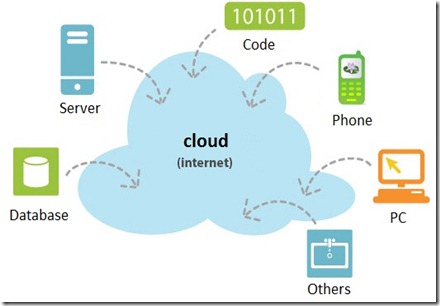Saturday, May 26, 2012

Following tips will help you use Google Drive with both PC and web browser more efficiently.
Add Google Drive to “Send To”

You can add Google Drive to Send To context menu so that you can send files to Google Drive more easily. First, run Windows Explorer and input APPDATA%/Microsoft/Windows/SendTo in the address bar. Then, right click on Google Drive folder in Favorites and drag it to Send To folder. Finally, choose Copy Here in the context menu.
Note: if you drag and drop using left mouse button, only a shortcut is created in Send To instead of content.
Encrypt sensitive files

Google Drive is good place to store important files. However, we should be careful with files containing sensitive information. Hence, before uploading these files, make sure that you encrypt them with a password. If your files are stolen, they cannot be read.
There are many methods to encrypt files. One of simplest ways is to create a encrypted file store. You can use a free program (e.g., 7-Zip) which supports encryption and saves to a file store (e.g., .7z). Remember your password or save it in a safe place.
You can also use BoxCryptor application to create a encrypted drive to store your files. To sync with Google Drive, you need BoxCryptor and a password to access.
Change location of folders

You can move folders to Google Drive to sync user data among computers. To change location of documents, images, video and sub-folders, right click on the folder and choose Properties. Now you can change the location in Location tab.
Empty Trash

You can access to Trash of Google Drive to empty or delete files permanently by clicking on More > Trash on Google Drive web.
Restore previous versions

Google Drive stores previous versions in 30 days or 100 modifying times. You can access to previous versions by right clicking on a file on web and choosing Manage Revisions. You also can delete previous versions to free space.
Saturday, May 26, 2012 by Unknown · 0
Saturday, April 7, 2012
iCloud provides you 5GB free for each Apple ID. However, it’s rather difficult to use the free storage because Apple only allows to upload document files. If you want to upload other file types, you can follow the steps below.
First, compress the file (or folder) you want to upload to iCloud. In Windows, right click on the file (or folder) > Send to > Compressed, e.g. to compress file CamStudio20.zip:
![[IMG]](http://media.tinhte.vn/photo/var/albums/DuyLuan/Screen%20Shot%202012-04-05%20at%205.50.24%20AM.png?m=1333580649)
Then, open iCloud in browser, log in with your Apple ID and choose iWork.
![[IMG]](http://media.tinhte.vn/photo/var/albums/DuyLuan/Screen%20Shot%202012-04-05%20at%205.51.54%20AM.png?m=1333580620)
Rename CamStudio20.zip to CamStudio20.zip.ppt if you choose Keynote (or .doc if you choose Pages). Choose Yes if Windows asks whether or not you want to change file extension.
![[IMG]](http://media.tinhte.vn/photo/var/albums/DuyLuan/Screen%20Shot%202012-04-05%20at%205.51.05%20AM.png?m=1333580605)
Click on the icon on the top right corner and choose Upload.
![[IMG]](http://media.tinhte.vn/photo/var/albums/DuyLuan/Screen%20Shot%202012-04-05%20at%205.52.14%20AM.png?m=1333580612)
Browse to the file and upload.
Done!
Saturday, April 7, 2012 by Unknown · 0
Monday, March 26, 2012

If you have an Android smartphone, you can increase Dropbox storage to 23GB free for 2 years by using Dropbox apk.
1. Delete Dropbox app on your Android smartphone (if available) and download the Dropbox 23GB apk to your phone or SD card. Then, install this app.
2. Click on “Continue to Dropbox”, click “Next” and log-in with your Dropbox account (register a free account here if you don’t have one).

3. After a few minutes, you will have 23GB in your Dropbox!

And you will receive an email from Dropbox:

Enjoy!
Monday, March 26, 2012 by Unknown · 3
Thursday, October 13, 2011

Apple provides 5GB free storage with iCloud service but Box.net now gives 50GB free storage for iOS users. In next 50 days, you can register new accounts or log in with your existing account with Box.net app on iOS5 devices to receive this gift. Whereas other services limit the time of using, Box.net will allow you to use 50GB for free forever and you can access your data from any devices. In the near future, other cloud services may also announce their promotional programs to compete with Apple iCloud service.
Read more >> A comparison of the 5 biggest cloud services: iCloud, Google, CloudDrive, Windows Live, and Dropbox
Thursday, October 13, 2011 by Unknown · 1
Wednesday, June 22, 2011
Apple just introduced iCloud in the first week of June 2011. Thus, we now have 5 big cloud services from Apple, Microsoft, Amazon, Google, and Dropbox. Which one should we choose?
First, let me clarify “what is cloud service?” In simple words, cloud service allows us to store and access data anywhere, anytime, and any devices with an Internet connection. The data may include music, video, ebook, image etc.
Until now, each cloud service has its own advantages and disadvantages. You can see some characteristics of the 5 services in the following table:
| Services | Supported devices | Others | |
| iCloud (Apple) | 5GB free storage, picture, image and app sync, iWork, iBooks, contact, email, calendar. You need to pay some fee to get extra storage (unknown yet) | Macs and iOS based devices, Windows PC with PhotoStream service. | All music bought from iTunes will be shared with all your devices with same Apple ID. You can upload 25000 songs to cloud with 25$/year |
| 1GB free storage for Google Docs, 1GB for Piccasa, 7GB for Gmail; supporting music streaming, data sync, calendar, email, contact. You can upgrade to 16TB with 4000$/year | All devices having web browsers. | Google Music Beta allows you to upload 20000 songs online | |
| CloudDrive (Amazon) | 5GB free storage. If you want to buy more, you can pay 1$ for 1GB/year | All devices having Adobe Flash | Cloud Player Music streaming app. |
| Windows Live (Microsoft) | 25GB free storage and picture sync. | Windows, Mac, Windows Phone 7 | No |
| Dropbox | 2GB free storage. You can upgrade to 50GB or 100GB with 100$ and 200$/year, respectively | All devices having web browsers or Dropbox app. | Having online music player and Apple apps can stream music from this cloud. |

iCloud service looks very attractive. “It just works”. When you capture a picture by iPhone, this picture will be automatically uploaded and transferred to other devices using the same Apple ID. If you bought a song from your mac, you can download and play this song in other devices for free. There are many other wonderful features, such as data backup, email, …

Cloud Drive is a real online hard drive. You can put your data on this online drive. You can access your data from any devices supporting Flash.

Google supports many services but they look complex and distributed. You need to use Picasa for pictures, Gmail for emails, Music Beta for music, Google Docs for documents etc. For each service, you have at least 1GB free.

This service is similar to that of Amazon. You can have a very big storage, 25GB. If you take a picture with a Windows 7 phone, this picture will be uploaded to SkyDrive automatically. Furthermore, you can create and store your documents with MS Windows Live.

This service may be the most widely used now. You can connect all your devices with this cloud service. When you put one file on a shared folder, this file will be transferred to other devices connecting to this shared folder. Dropbox provides 2GB free storage.
Conclusion:
- MS Windows Live give you the largest storage: 25GB, but is not easy to use.
- Google provides many distributed services with at least 1GB free for each.
- Dropbox is a good service for storing and sharing data but it’s the most expensive.
- Amazon Cloud Drive: you have 5GB free storage. If you use iOS devices which don’t support Flash, it’s not easy to access your data.
- iCloud looks very good but to use it efficiently, you need iOS devices or Macs.
You may try several services at once ^^ Good luck with your choice.
Wednesday, June 22, 2011 by Unknown · 3