Monday, January 7, 2013

Adobe introduces a special promotion event that you now can download the whole Creative Suite 2 for free without any requirements.
Creative Suite includes all necessary software for editing photo, video, web, ... CS2, which was released in April, 2005, contains Photoshop CSP (9.0), Audition 3.0, Acrobat 3D 1.0, Acrobat Pro 8.0, Illustrator CS, InCopy CS2, InDesign CS and Adobe Premiere Pro 2.0.
The free CS2 is compatible with Windows (XP or later) and Mac OS X (only v.10.2.8-v.10.3.8, PowerPC® G4 or G5 processor). Therefore, Mac users must run Snow Leopard or earlier and install Rosetta to run CS2.
Download Adobe CS2 (free)
Monday, January 7, 2013 by Unknown · 1
Sunday, January 6, 2013
Following steps show a simple way to record calls with Gtalk or other chatting programs (Yahoo Messenger, Skype) without installing and using third-party software:
1) Plug headphone to your PC, right click on Volume icon and choose "Recording devices" from pop-up menu

2) The Sound dialog appears, choose "Stereo Mix" from the list. If you cannot find it, right click on empty space of the list of devices and choose "Show Disabled Devices"

3) Right click on "Stereo Mix" and choose "Enable"

4) Click Properties in Playback tab of Sound Dialog to open "Speaker Properties" dialog

5) Go to Level tab, maximize the volume level and click OK

6) Open Sound Recorder program in Programs > Accessories > Entertainment. When you make a call with Gtalk or other chatting programs, click Start to record. Click Stop if you want to stop recording and finally save the file for later use.

Sunday, January 6, 2013 by Unknown · 0
Friday, January 4, 2013

Here is a list of good programs for Mac OS:
1. Office software iWork: Pages, Keynote, Number
Pages

Download Pages (9.99 USD)
Keynote

This is "Powerpoint" program from Apple. It provides many beautiful effects for presenting.
Note: Keynotes effects may not work well after being converted to Powerpoint.
If you have iPhone, you can use remote control with Keynote Remote app.
Download Keynote (9,99 USD)
Numbers

It is similar to Microsoft Excel. It supports many kinds of graphs.
Download Numbers (9,99 USD)
All software in iWork are integrated with iCloud. You can edit files with iPad and iPhone.
Of course, you can download the famous Microsoft Office for Mac OS (148,99 USD).
2. Note software - Evernote

It is the best cross-platform app for taking notes. The notes can be syned and edited on iOS, Windows Phone, Android, Blackberry OS. With Evernote, you can attach photos and audio files easily.
Download Evernote (free)
3. Task management - Wuderlist

Wunderlist 2.0 has good interface and data sync. You won't miss a task again because tasks are synced seamlessly to iPhone, iPad, Windows Phone, Android or Blackberry OS devices. With labels, folder, list, you can manage tasks easily with Wunderlist.
Download Wunderlist (free)
4. Chatting software - Adium

Adium supports many kinds of chatting accounts (Yahoo, Facebook, AOL Instant Messenger, MSN Messenger, ...) and therefore you don't need to download many apps to your computer. It also has a easy-to-use and beautiful interface. All emoticons of Yahoo Messenger can be displayed with Adium.
Download Adium (free)
5. Download management software - iGetter

A must-have app for OS X because it downloads apps, games and video very well. You can also use this app in web browsers. It also allows users to select Internet network to optimize download speed.
With the free software, you may need to wait about 10s every time you run it.
Download iGetter (free)
6. Searching - Alfred

You may use Spotlight to run an app. However, Alfred is a better app to find and run application on your Mac. You can input any query (such as ph for photoshop) in to Alfred to find app. It also supports searching on Google, Amazon or Wikipedia in a simple way.
Download Alfred (free)
7. Cloud service software - Google Drive, Dropbox, SugarSync, SkyDrive (free)

With these services, you can store, view and edit files on any devices. On OS X, Dropbox runs very well and it is integrated with gallery on iOS. When you capture an image on iPhone, the image will be sent directly to Dropbox and you can view on Mac easily.
Download Google Drive
Download Dropbox
Download SugerSync
Download SkyDrive
8. AppDelete

You can remove any app with AppDelete. It can find and delete any files related to the removed app. To delete an app, just drag-drop it to AppDelete icon.
Download AppDelete (3,99 USD)
9. Photo editor - Photoshop, GIMP, Paint FX

Photoshop CS6 and GIMP are 2 powerful software for editing photos. You can also use Paint FX for some basic photo editing functions.
Download GIMP (free)
Download Paint FX (2,99 USD)
Download Photoshop CS6 (700 USD)
10. Feed reading - MixTab

There are many good news reading apps out there (Reader, Feeds, FeedBoard, ...). I prefer MixTab due to its beautiful interface. It manages information with tabs and fully suports trackpad on mac and therefore you can read news easily. You can also share news via Twitter or Email.
Download MixTab (free)
11. SopCast

Download SopCast (free)
If you think more apps should be added to this list (e.g. Parallels), please add in the comment.
(tinhte.vn)
Friday, January 4, 2013 by Unknown · 0
Thursday, December 6, 2012
Some Windows users don't want to move to Linux because they cannot run their favourite Windows programs. However, "PlayonLinux" (http://www.playonlinux.com) provides us a great solution to install and run Windows programs on Linux as native Linux programs, i.e. program icons are placed on the desktop. PlayonLinux is developed based on Wine with a simple interface for installing/removing applications. On Ubuntu/Kubuntu/Linux Mint..., you can install PlayonLinux in Software Center/Manager. A simpler way is to open Terminal and run the command:
sudo apt-get install playonlinuxRun PlayonLinux, you can see its interface:

PlayonLinux installs each application to a virtual drive stored in ".playonlinux/wineprefix". In Configure, you can find virtual drives on the left and each virtual drive has it own settings, registry and frameworks.


To install a new Windows application, click Install button and follow steps:
1) choose an app

3) specify a new virtual drive or select from available ones




If you encounter problems with heavy apps or games, you can find more information at http://appdb.winehq.org/
You can play some heavy Windows games e.g. Diablo III and Skyrim on Linux:
(ref: tinhte.vn)
Thursday, December 6, 2012 by Unknown · 0
Monday, December 3, 2012
1. CursorFX:
http://www.stardock.com/products/cursorfx/downloads.asp
- quickly change to the default cursor with "Ctrl + Shift + C"
- many effects and sounds for mouse actions
- easy to change size and color of cursors in "Settings"
2. RealWorld Cursor Editor:
http://www.rw-designer.com/cursor-maker
- many tools for drawing and editing
- compatible with all Windows versions
3. AniTuner:
http://www.gdgsoft.com/anituner/
- simple and easy-to-use interface
- you can preview and export to different file formats (Animated GIF, Adobe Flash, Clip AVI, Bipmap Strip)
- compatible with all Windows versions
4. Change Cursor:
http://www.rw-designer.com/change-cursor
- thousands of free cursors from the web to select
- you can change cursor directly in the software
- supporting 32 and 64-bit Windows
5. DotMouse:
http://download.cnet.com/DotMouse/3000-2317_4 10068477.html?tag=main;dropDownForm
- 20 free built-in cursors
Monday, December 3, 2012 by Unknown · 0
Friday, July 20, 2012
![[IMG]](http://media.tinhte.vn/photo/var/albums/Vuhai6/P%202012-07-19%20at%201.36.31%20PM.png?m=1342680620)
One of annoying problems that MacOS users may face is MacOS cannot read NTFS USB drive and, therefore, it’s rather difficult to transfer data between Windows and MacOS. To write data to NTFS USB in MacOS, we need to use some commercial programs such as Paragon NTFS. If we format USB with HFS+ of MacOS, Windows cannot read them and we need to install MacDrive program. To solve this problem, you can format your USB drive with exFat (Extended File Allocation Table) so that it can be read and written by both MacOS (MacOS 10.6 or later) and Windows.
![[IMG]](http://media.tinhte.vn/photo/var/albums/Vuhai6/original-1681134428.jpg?m=1342680615)
Format with exFAT in Windows
exFAT is recommended to use for USB drive but it can also be used with your portable hard disk. In MacOS, to format with exFAT, in Disk Utility, Erase your drive with exFAT.
![[IMG]](http://media.tinhte.vn/photo/var/albums/Vuhai6/P%202012-07-19%20at%201.47.59%20PM.png?m=1342680624)
Format with exFAT in MacOS
Note: some devices (e.g. TV) cannot read exFAT format, check your devices before formatting.
Friday, July 20, 2012 by Unknown · 0
Sunday, April 8, 2012
More than 600000 Macs have been infected botnet Flashback. To check your Mac, follow simple steps below:
Run Terminal (find it in Application/Utilities or search in Spotlight), and input 3 commands:
- defaults read ~/.MacOSX/environment DYLD_INSERT_LIBRARIES
- defaults read /Applications/Safari.app/Contents/Info LSEnvironment
- defaults read /Applications/Firefox.app/Contents/Info LSEnvironment
If the results are as follows, congratulation! your Mac hasn’t been infected.
- The domain/default pair of (/Users/jacqui/.MacOSX/environment, DYLD_INSERT_LIBRARIES) does not exist
- The domain/default pair of (/Applications/Safari.app/Contents/Info, LSEnvironment) does not exist
- The domain/default pair of (/Applications/Firefox.app/Contents/Info, LSEnvironment) does not exist
In the case, you Mac is infected, don’t worry, you can remove it by following the guide from www.f-secure.com
Manual Removal Instructions
1. Run the following command in Terminal:
defaults read /Applications/Safari.app/Contents/Info LSEnvironment2. Take note of the value, DYLD_INSERT_LIBRARIES
3. Proceed to step 8 if you got the following error message:
"The domain/default pair of (/Applications/Safari.app/Contents/Info, LSEnvironment) does not exist"4. Otherwise, run the following command in Terminal:
grep -a -o '__ldpath__[ -~]*' %path_obtained_in_step2%5. Take note of the value after "__ldpath__"
6. Run the following commands in Terminal (first make sure there is only one entry, from step 2):
sudo defaults delete /Applications/Safari.app/Contents/Info LSEnvironment
sudo chmod 644 /Applications/Safari.app/Contents/Info.plist7. Delete the files obtained in steps 2 and 5
8. Run the following command in Terminal:
defaults read ~/.MacOSX/environment DYLD_INSERT_LIBRARIES9. Take note of the result. Your system is already clean of this variant if you got an error message similar to the following:
"The domain/default pair of (/Users/joe/.MacOSX/environment, DYLD_INSERT_LIBRARIES) does not exist"10. Otherwise, run the following command in Terminal:
grep -a -o '__ldpath__[ -~]*' %path_obtained_in_step9%11. Take note of the value after "__ldpath__"
12. Run the following commands in Terminal:
defaults delete ~/.MacOSX/environment DYLD_INSERT_LIBRARIES
launchctl unsetenv DYLD_INSERT_LIBRARIES13. Finally, delete the files obtained in steps 9 and 11.
14. Run the following command in Terminal:
ls -lA ~/Library/LaunchAgents/15. Take note of the filename. Proceed only when you have one file. Otherwise contact our customer care.
16. Run the following command in Terminal:
defaults read ~/Library/LaunchAgents/%filename_obtained_in_step15%ProgramArguments17. Take note of the path. If the filename does not start with a ".", then you might not be infected with this variant.
18. Delete the files obtained in steps 15 and 17.
Don’t forget to run Software Update to update to the latest MacOS.
Sunday, April 8, 2012 by Unknown · 1
Saturday, January 14, 2012

ToolWiz File Recovery is a free software for recovering files that are deleted accidentally. This soft is small and easy to use.
First, you can download this soft from this link ( 765.36 KB) and install it. The main interface of this soft is as follow:

To recover deleted files, first, we need to scan the deleted files on hard disks. Choose the partition you want to scan and click “Scan Now”.

The program will list all deleted files. Choose the files that you want to recover and click “Recovery Selected Files”.

Save the recovered files to new location. That’s it!
Saturday, January 14, 2012 by Unknown · 2
Wednesday, December 7, 2011
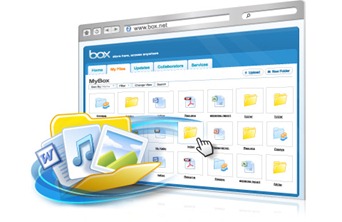
Now you can upgrade your free box.net account from 5GB to 50GB by using a box.net application on iOS5 or LG Android devices. You can use 50GB as a local hard disk drive by following steps:
- Right click on “My Computer” and choose “Map network driver…” and sign up


- Input https://www.box.net/dav into Internet or network address

- If any errors occur, click OK to continue and click Next

- Finally, log in with your BOX.net account and enjoy!
Wednesday, December 7, 2011 by Unknown · 1
Saturday, December 3, 2011
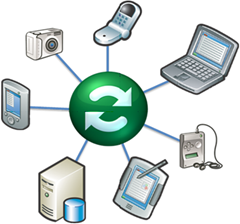
Windows has several ways to sync with other platforms. You can easily find apps on iOS, Android, Symbian, WebOS, … that can sync data with Windows. For Mac users, it’s not easy to find such solution. Fortunately, now we can use SyncMate of Eltima Software to sync Mac with other platforms:
- Windows
- Android smartphones/tablets.
- iPhone, iPod Touch, iPad, iPod nano, Ipod classic, iPod shuffle…
- Windows Mobile
- BlackBerry (will be supported in near future)
- Nokia S40
- Google, Dropbox
- Sony PSP
- Other devices.
SyncMate helps us sync data that are edited and updated frequently, such as contacts, calendars, to do list, bookmarks, notes, photos, music. You can also use SyncMate to sync folders. There are 2 SyncMate versions: free and paid (~$40). With a free version, you can sync address book, iCal, or reading sms on Windows Mobile/S40.
Set up SyncMate on Mac (host)
After downloading SyncMate, double click on *.dmg file and drag/drop SyncMate icon into Application folder. In the first running time, you can download some plug-ins that sync among devices.

First, we need to add devices/services to SyncMate by clicking on “Add connection”

Then choose platforms that you want to sync to
Now you can choose contents that you want to sync, such as Contacts, iCal, Safari Bookmarks, iPhoto, iTunes & Video, and Folders
The sync process is fast and smooth. You can sync via wifi. However, this program doesn’t show the percentage of the process
Set up SyncMate on other devices (clients)
- Android
You need to download and install SyncMate app for Android. After running this app, input IP address of Android device into the program on Mac.
To see the IP of Android device: go to Setting > Wireless & Network > Wifi setting and find the IP address there.
- iOS, iPad, Sony PSP
Plug cable to them. That’s it.
- Windows Mobile
Similar to Android devices.
- Online services (Google, Dropbox, …)
Input your accounts.
- Windows
you need to download and install plug-in SyncMate for Windows. The password is admin password of your PC. Find your PC IP address by Start > Run and input “cmd” and input command “ipconig /all”
and input this ip address into SyncMate program on Mac
SyncMate on Mac App Store can be found here
(ref:tinhte.vn)
Saturday, December 3, 2011 by Unknown · 0













