Friday, February 14, 2014
A small trick helps you to check your network signal with number instead of signal icon. It should be helpful when you are in areas having weak network signal. To display signal strength number, dial *3001#12345#* and press Call:
iPhone will open Field Test app and signal strength will display on the top-left corner of your phone. The signal strength is measured in dB. The higher number shows the better signal strength and the maximum signal value is 0.
Friday, February 14, 2014 by Unknown · 0
Monday, November 14, 2011

In defaults, you can only watch videos having MPEG-4, H.264, and M4VS formats on iOS devices. To watch video files that have other formats, you must convert them first. With 5 free softs listed here, you can convert you video files easily.
1. Pazera Free Video to iPod Converter

Pazera Free Video to iPod Converter allows us to convert video files (AVI, DivX, XviD, MPEG, MPG, WMV, ASF, MOV, QT, FLV, SWF, MP4, M4V, 3GP, 3G2, MKV, VOB and DAT) to iPod. This soft is rather easy to use.
2. Leawo iPhone Converter

Leawo iPhone Converter is totally free. This soft supports most of video and audio formats, such as AVI, MOV, MP4, MPEG, WMV, ASF, MPG, WMA, 3GP, QT, DV, DAT, RMVB... This soft also allows you split or merge video files.
3. WinX Free iPhone Video Converter

WinX Free iPhone Video Converter is a good software for converting videos. It supports all popular formats (AVI, RM, RMVB, MPEG1/2, MP4, 3GP, 3G2, WMV, ASF, DivX, XviD, FLV). It has a simple interface and runs very fast. This soft also allows you to extract mp3 music from video files.
4. Videora iPhone Converter

Videora iPhone Converter is a free video converter developed by Videora. It can convert popular video formats to play on iPhone. You can also download other softs from Videora for converting video to iPod and iPad.
5. DVDVideoSoft iphone Video Converter

DVDVideoSoft iphone Video Converter helps you convert MP4 video files to play on iPhone. One of the good features of this soft is that you can choose to convert a part of video file. You can also use this soft to convert among popular video formats (target file formats: *.avi, *. mpg, mpeg, *.MPE, *. wmv, *. asf, *. mov, *. qt, *. amv, *. 3gp, *. 3g2, flv, * swf).
Monday, November 14, 2011 by Unknown · 1
Tuesday, November 8, 2011

This post shows how to activate the panorama function for iOS5 devices (iPhone 4 or newer, or iPad 2).
For jailbroken devices
Step 1: It’s rather simple. First, go to “cydia/manage/sources/edit/add” and input “apt.thebigboss.org/repofiles/cydia/”. You can skip this step if your device already had.
Step 2: go to search tab, find and install “Firebreak”. Now panorama is ready to use.
For unjailbroken devices
Step 1: you need a computer (Mac or Windows) that can connect with your device (iPhone or iPad 2).
Step 2: Download iBackupBot (for Mac or Win).
Step 3: Run iTunes and backup so that we can use iBackupBot to read and change the backup file from iTunes later. You can use previous backup file.
Step 4: Run iBackupBot and browse to the backup file as shown in the following figure:
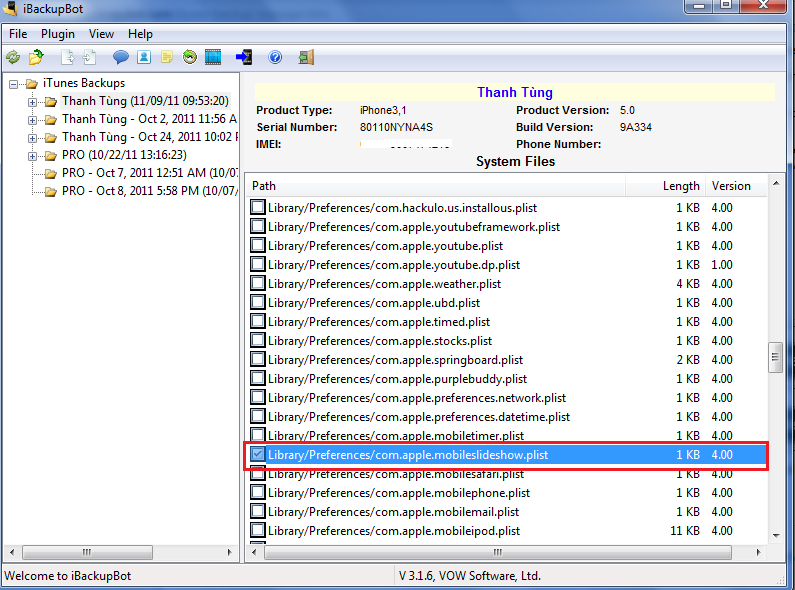
Step 5: find and open “Library/Preferences/com.apple.mobileslideshow.plist”
Step 6: Input a new code chunk: <key>EnableFirebreak</key><string>YES</string> as shown in the following figure.
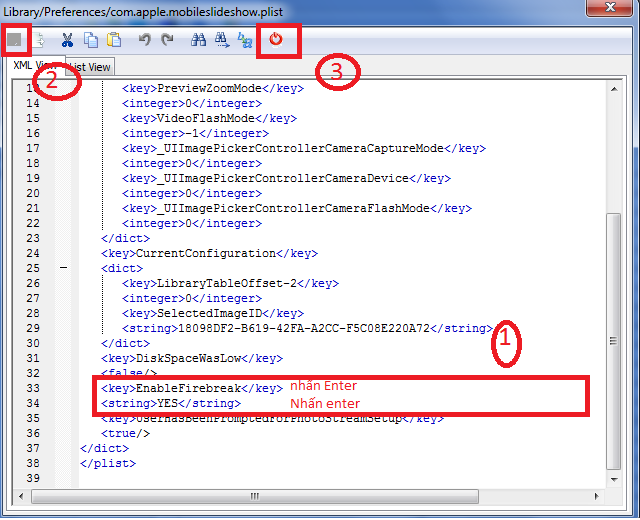
Step 7: choose Save button to save and close the window. In iBackupBot window, choose “restore backup file” and choose “yes” to finish.
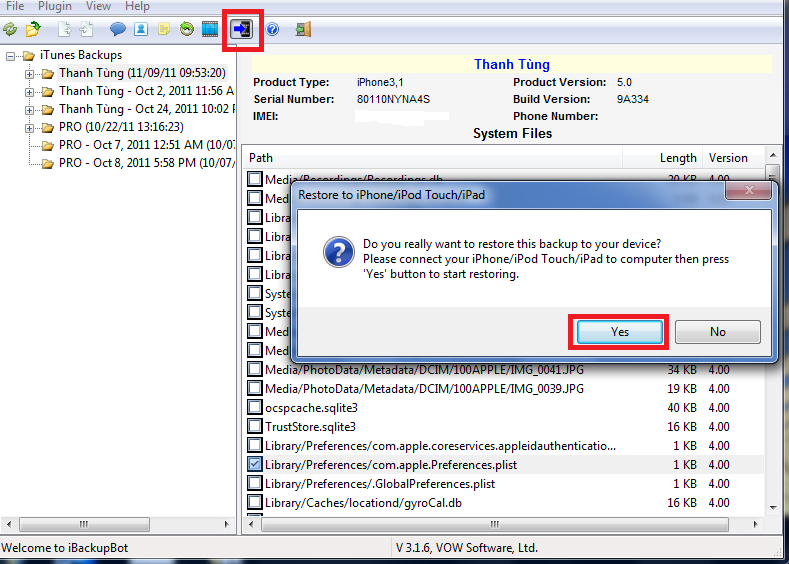
Good luck and enjoy.
(ref: 9To5Mac and tinhte.vn)
Tuesday, November 8, 2011 by Unknown · 1
Wednesday, July 6, 2011

JailbreakMe has been updated to 3.0 and allows to jailbreak all iOS devices having 4.3.3 or lower versions. Now iPad 2 users can jailbreak and use the device more freely. To jaibreak, you can access to www.jailbreakme.com on the Safari browser of your iOS device and follow their instructions.
Good luck and enjoy!
Wednesday, July 6, 2011 by Unknown · 1
Thursday, June 16, 2011

One new feature of iOS 5 has been found. iOS 5 allows people to combine iPad, iPhone, and Apple TV as a game console.
We now can display video contents from iPhone or iPad to a TV via the Apple TV. With iOS 5, developers can build applications having an ability to choose which video contents to display on TV. By this way, the users can display the game interfaces on TV and use iPhone or iPad as a joystick! Thus, you can have a new game console with the new iOS 5 without buying other devices!
Thursday, June 16, 2011 by Unknown · 0








