Monday, January 7, 2013

Adobe introduces a special promotion event that you now can download the whole Creative Suite 2 for free without any requirements.
Creative Suite includes all necessary software for editing photo, video, web, ... CS2, which was released in April, 2005, contains Photoshop CSP (9.0), Audition 3.0, Acrobat 3D 1.0, Acrobat Pro 8.0, Illustrator CS, InCopy CS2, InDesign CS and Adobe Premiere Pro 2.0.
The free CS2 is compatible with Windows (XP or later) and Mac OS X (only v.10.2.8-v.10.3.8, PowerPC® G4 or G5 processor). Therefore, Mac users must run Snow Leopard or earlier and install Rosetta to run CS2.
Download Adobe CS2 (free)
Monday, January 7, 2013 by Unknown · 1
Sunday, January 6, 2013
Following steps show a simple way to record calls with Gtalk or other chatting programs (Yahoo Messenger, Skype) without installing and using third-party software:
1) Plug headphone to your PC, right click on Volume icon and choose "Recording devices" from pop-up menu

2) The Sound dialog appears, choose "Stereo Mix" from the list. If you cannot find it, right click on empty space of the list of devices and choose "Show Disabled Devices"

3) Right click on "Stereo Mix" and choose "Enable"

4) Click Properties in Playback tab of Sound Dialog to open "Speaker Properties" dialog

5) Go to Level tab, maximize the volume level and click OK

6) Open Sound Recorder program in Programs > Accessories > Entertainment. When you make a call with Gtalk or other chatting programs, click Start to record. Click Stop if you want to stop recording and finally save the file for later use.

Sunday, January 6, 2013 by Unknown · 0
Thursday, December 20, 2012
Ann Video Converter is a good software to convert video between formats. It supports all popular video formats (WMV, MPEG, AVI, MPEG-1, MPEG-2, MPEG-4, DVD, VCD, SVCD, MOV RM, MP4, RMVB...). You can also convert your video to a MP3 file with this software.
Ann Video Converter also supports some simple video editing functions (cut, crop, watermark, change brightness, add title, ...). It costs 39USD but now you can get it for free.
First, go to http://www.annvideo.com/promotion.htm and copy the Register Code:

Then, click "Get it Free" and "Download Now" in the next page. After installing the program, you can activate it with the Register Code above.


Thursday, December 20, 2012 by Unknown · 0
Thursday, December 6, 2012
PC Tools Privacy Guardian is a security software that can clear browsing history, cookies, passwords, temp files, ... It costs 19.99USD to use for one year (maximum 3 personal computers). However, you can get the latest version for free:

Company: PC Tools (Symantec)
License: free from PC Tools
Size: 15.9MB/Windows XP/Vista/7/8
To register a free license, go to http://www.pctools.com/privacy-guardian/offer/ and input your name, address and email.

Check your email from do-not-reply@pctools.com with title PC Tools Privacy Guardian License Information.

Save License name and License code to activate the software later. Click on the link to download the latest version. In the installation progress, input License information into the dialog "Before we get started..."

With only 6 minutes, this software can free more than 1.4GB space for your PC.
(ref: xhtt.com.vn)
Thursday, December 6, 2012 by Unknown · 1
Some Windows users don't want to move to Linux because they cannot run their favourite Windows programs. However, "PlayonLinux" (http://www.playonlinux.com) provides us a great solution to install and run Windows programs on Linux as native Linux programs, i.e. program icons are placed on the desktop. PlayonLinux is developed based on Wine with a simple interface for installing/removing applications. On Ubuntu/Kubuntu/Linux Mint..., you can install PlayonLinux in Software Center/Manager. A simpler way is to open Terminal and run the command:
sudo apt-get install playonlinuxRun PlayonLinux, you can see its interface:

PlayonLinux installs each application to a virtual drive stored in ".playonlinux/wineprefix". In Configure, you can find virtual drives on the left and each virtual drive has it own settings, registry and frameworks.


To install a new Windows application, click Install button and follow steps:
1) choose an app

3) specify a new virtual drive or select from available ones




If you encounter problems with heavy apps or games, you can find more information at http://appdb.winehq.org/
You can play some heavy Windows games e.g. Diablo III and Skyrim on Linux:
(ref: tinhte.vn)
by Unknown · 0
Monday, December 3, 2012
1. CursorFX:
http://www.stardock.com/products/cursorfx/downloads.asp
- quickly change to the default cursor with "Ctrl + Shift + C"
- many effects and sounds for mouse actions
- easy to change size and color of cursors in "Settings"
2. RealWorld Cursor Editor:
http://www.rw-designer.com/cursor-maker
- many tools for drawing and editing
- compatible with all Windows versions
3. AniTuner:
http://www.gdgsoft.com/anituner/
- simple and easy-to-use interface
- you can preview and export to different file formats (Animated GIF, Adobe Flash, Clip AVI, Bipmap Strip)
- compatible with all Windows versions
4. Change Cursor:
http://www.rw-designer.com/change-cursor
- thousands of free cursors from the web to select
- you can change cursor directly in the software
- supporting 32 and 64-bit Windows
5. DotMouse:
http://download.cnet.com/DotMouse/3000-2317_4 10068477.html?tag=main;dropDownForm
- 20 free built-in cursors
Monday, December 3, 2012 by Unknown · 0
Friday, July 20, 2012
![[IMG]](http://media.tinhte.vn/photo/var/albums/Vuhai6/P%202012-07-19%20at%201.36.31%20PM.png?m=1342680620)
One of annoying problems that MacOS users may face is MacOS cannot read NTFS USB drive and, therefore, it’s rather difficult to transfer data between Windows and MacOS. To write data to NTFS USB in MacOS, we need to use some commercial programs such as Paragon NTFS. If we format USB with HFS+ of MacOS, Windows cannot read them and we need to install MacDrive program. To solve this problem, you can format your USB drive with exFat (Extended File Allocation Table) so that it can be read and written by both MacOS (MacOS 10.6 or later) and Windows.
![[IMG]](http://media.tinhte.vn/photo/var/albums/Vuhai6/original-1681134428.jpg?m=1342680615)
Format with exFAT in Windows
exFAT is recommended to use for USB drive but it can also be used with your portable hard disk. In MacOS, to format with exFAT, in Disk Utility, Erase your drive with exFAT.
![[IMG]](http://media.tinhte.vn/photo/var/albums/Vuhai6/P%202012-07-19%20at%201.47.59%20PM.png?m=1342680624)
Format with exFAT in MacOS
Note: some devices (e.g. TV) cannot read exFAT format, check your devices before formatting.
Friday, July 20, 2012 by Unknown · 0
Saturday, May 26, 2012

Following tips will help you use Google Drive with both PC and web browser more efficiently.
Add Google Drive to “Send To”

You can add Google Drive to Send To context menu so that you can send files to Google Drive more easily. First, run Windows Explorer and input APPDATA%/Microsoft/Windows/SendTo in the address bar. Then, right click on Google Drive folder in Favorites and drag it to Send To folder. Finally, choose Copy Here in the context menu.
Note: if you drag and drop using left mouse button, only a shortcut is created in Send To instead of content.
Encrypt sensitive files

Google Drive is good place to store important files. However, we should be careful with files containing sensitive information. Hence, before uploading these files, make sure that you encrypt them with a password. If your files are stolen, they cannot be read.
There are many methods to encrypt files. One of simplest ways is to create a encrypted file store. You can use a free program (e.g., 7-Zip) which supports encryption and saves to a file store (e.g., .7z). Remember your password or save it in a safe place.
You can also use BoxCryptor application to create a encrypted drive to store your files. To sync with Google Drive, you need BoxCryptor and a password to access.
Change location of folders

You can move folders to Google Drive to sync user data among computers. To change location of documents, images, video and sub-folders, right click on the folder and choose Properties. Now you can change the location in Location tab.
Empty Trash

You can access to Trash of Google Drive to empty or delete files permanently by clicking on More > Trash on Google Drive web.
Restore previous versions

Google Drive stores previous versions in 30 days or 100 modifying times. You can access to previous versions by right clicking on a file on web and choosing Manage Revisions. You also can delete previous versions to free space.
Saturday, May 26, 2012 by Unknown · 0
Saturday, January 14, 2012

ToolWiz File Recovery is a free software for recovering files that are deleted accidentally. This soft is small and easy to use.
First, you can download this soft from this link ( 765.36 KB) and install it. The main interface of this soft is as follow:

To recover deleted files, first, we need to scan the deleted files on hard disks. Choose the partition you want to scan and click “Scan Now”.

The program will list all deleted files. Choose the files that you want to recover and click “Recovery Selected Files”.

Save the recovered files to new location. That’s it!
Saturday, January 14, 2012 by Unknown · 2
Wednesday, December 7, 2011
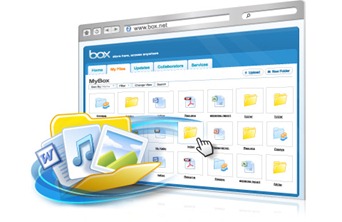
Now you can upgrade your free box.net account from 5GB to 50GB by using a box.net application on iOS5 or LG Android devices. You can use 50GB as a local hard disk drive by following steps:
- Right click on “My Computer” and choose “Map network driver…” and sign up


- Input https://www.box.net/dav into Internet or network address

- If any errors occur, click OK to continue and click Next

- Finally, log in with your BOX.net account and enjoy!
Wednesday, December 7, 2011 by Unknown · 1
Saturday, December 3, 2011
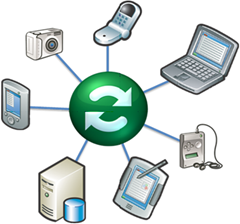
Windows has several ways to sync with other platforms. You can easily find apps on iOS, Android, Symbian, WebOS, … that can sync data with Windows. For Mac users, it’s not easy to find such solution. Fortunately, now we can use SyncMate of Eltima Software to sync Mac with other platforms:
- Windows
- Android smartphones/tablets.
- iPhone, iPod Touch, iPad, iPod nano, Ipod classic, iPod shuffle…
- Windows Mobile
- BlackBerry (will be supported in near future)
- Nokia S40
- Google, Dropbox
- Sony PSP
- Other devices.
SyncMate helps us sync data that are edited and updated frequently, such as contacts, calendars, to do list, bookmarks, notes, photos, music. You can also use SyncMate to sync folders. There are 2 SyncMate versions: free and paid (~$40). With a free version, you can sync address book, iCal, or reading sms on Windows Mobile/S40.
Set up SyncMate on Mac (host)
After downloading SyncMate, double click on *.dmg file and drag/drop SyncMate icon into Application folder. In the first running time, you can download some plug-ins that sync among devices.

First, we need to add devices/services to SyncMate by clicking on “Add connection”

Then choose platforms that you want to sync to
Now you can choose contents that you want to sync, such as Contacts, iCal, Safari Bookmarks, iPhoto, iTunes & Video, and Folders
The sync process is fast and smooth. You can sync via wifi. However, this program doesn’t show the percentage of the process
Set up SyncMate on other devices (clients)
- Android
You need to download and install SyncMate app for Android. After running this app, input IP address of Android device into the program on Mac.
To see the IP of Android device: go to Setting > Wireless & Network > Wifi setting and find the IP address there.
- iOS, iPad, Sony PSP
Plug cable to them. That’s it.
- Windows Mobile
Similar to Android devices.
- Online services (Google, Dropbox, …)
Input your accounts.
- Windows
you need to download and install plug-in SyncMate for Windows. The password is admin password of your PC. Find your PC IP address by Start > Run and input “cmd” and input command “ipconig /all”
and input this ip address into SyncMate program on Mac
SyncMate on Mac App Store can be found here
(ref:tinhte.vn)
Saturday, December 3, 2011 by Unknown · 0












