Thursday, March 6, 2014
As you may know, Google Play and other Google Apps (Gmail, Google Maps, ...) are not available on Google X and therefore you cannot access and install apps from Google Play. Fortunately, it's rather easy to root Nokia X and install Google Apps.
First, download and uncompressed following files and copy uncompressed files and folders into Nokia X storage.
1. Framaroot & explorer: fshare, mediafire.
2. GApps for Nokia X: fshare, mediafire.
3. Extra apps (maps + launcher): fshare, mediafire.
Steps:
1. On Nokia X, go to Setting > Security and check "Unknown Sources" so that you can install downloaded apps to your Nokia X.
2. Install Framaroot and explorer apps which you copied into Nokia X storage.
3. Run Framaroot and choose Gandalf to root your device. After about 3s, your device is rooted and has SuperSE
4. Using Root Explorer to copy files in "3. NokiaX_Gapps" into /system/app
5. Change permissions for all copied files. Press and hold on a file and set rw-r--r-- as its permission as shown in following figure:
6. Restart your device and enjoy:
Thursday, March 6, 2014 by Unknown · 0
Monday, February 24, 2014
| Samsung Galaxy S5 | Sony Xperia Z2 | LG G Pro 2 | HTC One | |
|---|---|---|---|---|
| Starting price | N/A | N/A | N/A | Free (on-contract) |
| Known Dimensions | 5.59 x 2.85 x 0.32 inches (142 x 72.5 x 8.1mm) | 5.78 x 2.89 x 0.32 inches (146.8 x 73.3 x 8.2mm) | 6.22 x 3.22 x 0.33 inches (157.9 x 81.9 x 8.3mm) | 5.41 x 2.69 x 0.37 inches (137.4 x 68.2 x 9.3mm) |
| Weight | 5.11 oz (145 g) | 5.57 oz. (158g) | 6.07 oz. (172g) | 5.04 oz. (143g) |
| Screen size | 5.1 inches | 5.2 inches | 5.9 inches | 4.7 inches |
| Screen resolution | 1,920 x 1,080 (432ppi) | 1,920 x 1,080 pixels (424ppi) | 1,920 x 1,080 pixels (377ppi) | 1,920 x 1,080 pixels (468ppi) |
| Screen type | Super AMOLED Full HD | Triluminos Full HD (IPS) | Full HD IPS | S-LCD3 |
| Battery | 2,800mAh (user removable) | 3,200mAh | 3,200mAh (user removable) | 2,300mAh (non-removable) |
| Internal storage | 16 / 32GB | 16GB | 16 / 32GB | 32 / 64GB |
| External storage | microSD (up to 128GB) | microSD (up to 64GB) | microSD | None |
| Rear camera | 16MP, LED flash, OIS, | 20.7MP, LED flash, OIS | 13MP, LED flash, OIS+ | 4MP, LED flash, UltraPixel, OIS |
| Front-facing cam | 2.0MP | 2.2MP | 2.1MP | 2.1MP |
| Video capture | 4K | 4K | 4K | 1080p |
| NFC | Yes | Yes | Yes | Yes |
| Bluetooth | v4.0 | v4.0 | v4.0 | v4.0 |
| SoC | 2.5GHz Qualcomm Snapdragon 800 | 2.3GHz Qualcomm Snapdragon 801 | 2.26 GHz Qualcomm Snapdragon 800 | 1.7GHz Qualcomm Snapdragon 600 |
| GPU | Adreno 330 | Adreno 330 | Unspecified | Adreno 320 |
| RAM | 2GB | 3GB | 3GB | 2GB |
| WiFi | 802.11a/ac/b/g/n, dual-band | 802.11a/ac/b/g/n, dual-band | 802.11a/ac/b/g/n, dual-band | 802.11a/ac/b/g/n, dual-band |
| Operating system | Android 4.4 | Android 4.4 | Android 4.4 | Android 4.4 |
| Standout features | Fingerprint scanner, heart rate sensor, Ultra Power Saving Mode, IP67 certified, 4K video | IP58 certified, BRAVIA screen tech, Exmor RS camera, 4K video | KnockCode, Backside buttons, Mini view, Multi Window | UltraPixel camera, Zoe, BoomSound, BlinkFeed |
Monday, February 24, 2014 by Unknown · 0
Tuesday, February 11, 2014
Although the game has been withdrawn from sale on Apple App Store and Google Play, many people still play it on their phones. This post doesn't tell you how to play this game and gain high score but how to get rid of ads as I guess some people may feel bothersome because the ads keep displaying while playing.
You can remove the ads easily by turning on "Airplane mode" before playing. Without Internet connection, the ads won't appear anymore and you can enjoy the game more :-) In the case you still see the ads in Airplane mode, restart the app.
Tuesday, February 11, 2014 by Unknown · 0
Saturday, April 27, 2013
Unlocking bootloader is an important step to uproom an HTC Android smartphone. Fortunately, we have same process to unlock bootloader for all HTC Android phones.
Important: You will lost all data and apps installed by you, you should backup your phone first.You may also lost phone warranty!
Steps:
1. Go to http://www.htcdev.com/ and create your HTCDEV account.
2. Download Fastboot Files. Uncompress it to C:\fastboot.
3. Go to http://www.htcdev.com/bootloader/, choose "All Other Supported Models" > click "then begin unlock bootloader"
4. Click on OK or Next button in dialog messages.
Steps 1-4 help you to activate Fastboot mode. In C:\fastboot folder, hold Shift and right click and choose "Open command window here" to open CMD.
5. In command window, type: fastboot oem get_identifier_token
You will see several characters, copy text from <<<< Identifier Token Start >>>> to <<<<< Identifier Token End >>>>> and paste to htc webpage and click Submit.
Done! Check you email to receive Unlock_code.bin file.
After having Unlock_code.bin, click on the link in your email or perform following steps:
1. Copy Unlock_code.bin file to C:\fastboot.
In C:\fastboot folder, hold Shift and right click and choose "Open command window here" to open CMD.
2. In command window, type "fastboot flash unlocktoken Unlock_code.bin" (without quote)
3. You will see a confirmation message on your phone. Using volume and power buttons to confirm (choosing Yes). If you don't receive the confirmation message, do again.
Good luck!
Saturday, April 27, 2013 by Unknown · 0
Thursday, January 10, 2013

Nandroid backup is a backup of a running ROM (OS, configurations, personal data, apps) of an Android device. Nandroid backup is very important for users who update ROM frequently.
Usually, to create a Nandroid backup, you need to use ClockWorkMod or TWRP Recovery. However, this approach is rather time consuming. Now with Orange Backup, you can create a Nandroid backup and save it to cloud storage easily.
This app only runs with rooted devices having busybox v1.2 or later installed. With this app you can create Nandroid backup on the fly and you don't need to restart you devices. The progress is simple with clear instructions. You can also set back-up schedule with this app. In addition to Nandroid backup, the app also provides some other features: uninstall or freeze apps and talk killer.


You can download Orange Backup for free on Play Store:

Thursday, January 10, 2013 by Unknown · 2
Rooting is an important step to gain root access to your Android smartphones with super-user ability. You then can modify files in system folders, install custom ROMs or customise your devices. This post shows you how to root your Android devices with SuperOneClick.
Steps:
1) Download the latest version of SuperOneClick and save to your computer.
2) Connect your smartphone to your computer via USB port, turn on "USB Debugging Mode" (in setting) and unmount SD card.
3) Install SuperOneClick on your computer. If you have Samsung devices, choose "Samsung captivate" tab. Choose "Universal" tab for other devices.
4) Click Root and wait. The progress may take several minutes to complete.
5) Finally, restart your device.
Tutorial video
List of devices that can be rooted by SuperOneClick
Acer Liquid MetalDell Streak
HTC Magic (Sapphire) 32B
HTC MyTouch 3G
HTC Bee
LG Ally
LG G2X
Motorola Atrix 4G
Motorola Charm
Motorola Cliq
Motorola Droid
Motorola Flipside
Motorola Flipout
Motorola Milestone
Motorola Pro +
Nexus One
Samsung Captivate
Samsung Galaxy 551 (GT-I5510)
Samsung Galaxy Portal/Spica I5700
Samsung Galaxy S 4G
Samsung Galaxy S I9000
Samsung Galaxy S SCH-I500
Samsung Galaxy Tab
Samsung Galaxy 5
Samsung Transform M920
Samsung Vibrant
Sony Ericsson Xperia X8
Sony Ericsson Xperia X10
Sony Xperia Arc
Sprint Hero
Telus Fascinate
Toshiba Folio 100
by Unknown · 2
Wednesday, December 28, 2011

Update: you can find a simpler way to archive this goal at Easy method to convert APK (Android) to BAR (Playbook)
This post shows you 8 steps to convert an Android app (.apk) to Playbook app (.bar).
Step 0 : download file apk2bar-HaTaX.zip here
Unzip this file into apk2bar folder. This folder will contain:+ apk2bar-HaTaX.bat –> convert .apk file to .bar file
+ signbar-HaTaX.bat –> used to sign .bar file
+ bin folder –> tools to get *.p12
Step 1: (download Android SDK)
Download Android SDK at http://developer.android.com/sdk/index.htmlStep 2: ( Install Android SDK)
Setup Android SDK and remember its path. Run SDK Manager. Click SDK platform in Android 2.3.3 (API10) as follows
Step 3: ( Edit path in apk2bar-HaTaX.bat)
Using notepad to edit file apk2bar-HaTaX.bat to change the path "ANDROIDSDK=" to Android SDK installed in step 2.
Note: remove “\” after android-sdk
Step 4 : (Testing) convert APK –> BAR
This step tests above steps. If you drag file *.APK into file apk2bar-HaTaX.bat and obtain file *.bar without errors, you have done correctly.Step 5 : (Register to receive file *.csj (not *.p12))
Go to website :https://www.blackberry.com/SignedKeys/ to register to receive file and go to https://www.blackberry.com/SignedKeys/ to register another file.Note: in the input PIN part, you can input any characters but you must remember it.
After registering, you may need to wait about 2 hours to receive 2 files *.csj.
- First file client-PBDT-xxxxxxxx.csj (x: client number)
- Second file client-RDK-xxxxxxxx.csj (x: client number)
Step 6 : get file *.p12
Step 6.1 : Open cmd.exe and change to \apk2bar\bin (in step 0) and copy files *.csj into this folder
Step 6.2 : In cmd, type:
blackberry-signer -csksetup -cskpass <create_a_password>
If you already had key, an error will occur.
CSK file already exists. Use -cskdelete to delete first
Don’t use command cskdelete to delete unless you forgot pass. If you forgot pass, you can delete CSK file and request new CSJ file from RIM.
Step 6.3 : Next, input
blackberry-signer -register -csjpin <PIN>-cskpass <csk password from step 6.2><CSJ_file>
Note: PIN is the PIN number in Step 5.
In Step 5, we register 2 keys because we will get errors if using only one key.
Step 6.4: Input
blackberry-keytool -genkeypair -keystore -storepass –dname "cn=" -alias author
Step 7: Config file signbar-HaTax.bat
Using notepad to edit file signbar-HaTaX.bat. Only edit the first part of this file.

SET DEVCERTFILE : the path to *.p12 file created in Step 6.4.
SET DEVCertPASS : pass to protect file *.p12 created in Step 6.4
SET CSKPASS : pass CSK created in step 6.4.
Step 8 : sign file bar
Step 8.1 : Drag file *.apk into file apk2bar-HaTaX.bat to create file *.BARStep 8.2 : Drag *.bar created in Step 8.1 to file signbar-HaTaX.bat to sign file *.bar.
Done!
(ref: tinhte.vn)
Wednesday, December 28, 2011 by Unknown · 7
8 Best Android tablets
2011 is a memorable year of Android tablets since Google released their Honeycomb Android OS.
1. Amazon Kindle Fire (199 USD)

Kindle Fire has multi-touch IPS technology screen (1024x600) which can display 16m colors. It is covered by Gorilla Glass. The best thing of this tablet is its low price. However, Kindle Fire doesn’t have 3G and cameras which are available on most of tablets.
2. Acer Iconia Tab A100 (329 USD - 8GB and 349 USD - 16GB)
![]()
This 7” tablet can run well with more than 200000 apps and is powered by Android 3.2 Honeycomb. It has awesome hardware specification: NVIDIA Tegra dual-core 1GH CPU, 5MP camera with auto focus and flash, Bluetooth 2.1.
3. Asus Eee Pad Transformer Prime (499 USD - 32GB; 599 USD - 64GB)

This is the first tablet powered by NVIDIA Tegra 3 quad-core CPU. It may be the best Android tablet that you can find.
4. Barnes & Noble Nook Tablet (249 USD - 16GB)
Barnes & Noble Nook Tablet is a good tablet for reading books and magazines but not good for entertainment. It has 1024x600 wide angle 7” screen, OMAP4 1GHz CPU, and 1GB RAM.
5. Asus Eee Pad Transformer TF101 (399 USD - 16GB and 499 USD - 32GB)

The most wonderful feature of this tablet is its keyboard. It is the tablet of the year.
6. Lenovo IdeaPad Tablet K1 (499,99 USD - 32GB)

This tablet provides you good experience with Android Honeycomb OS and awesome interface.
7. Samsung Galaxy Tab 7.0 Plus (~$600)
It is the upgraded version of Galaxy Tab 7 with slimmer design and stronger hardware. Now this tablet can be used as a mobile phone.
8. Samsung Galaxy Tab 8.9 (~$600 - 16GB)

This tablet is very thin and light. However, this model doesn’t contain many apps designed for tablets.
10 worst Android tablets
1. Pandigital SuperNova

This tablet is light and easy to hold. However, it has a bad screen with narrow view angle. It cannot access to Android Market and is covered by cheap plastic. It looks like a kid toy!
2. Velocity Micro Cruz T301
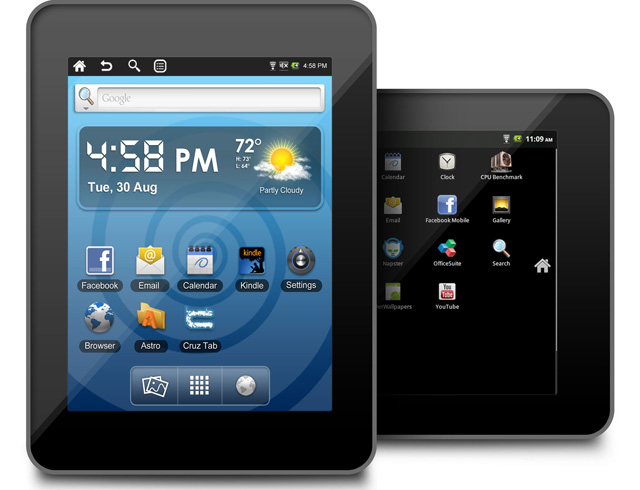
This tablet runs Android 2.2 and has 7” screen. The screen and design are not good and it doesn’t have many apps. This tablet is only good for checking mail, surfing web but not for reading e-books and playing games because the battery life is short.
3. ViewSonic ViewPad 10
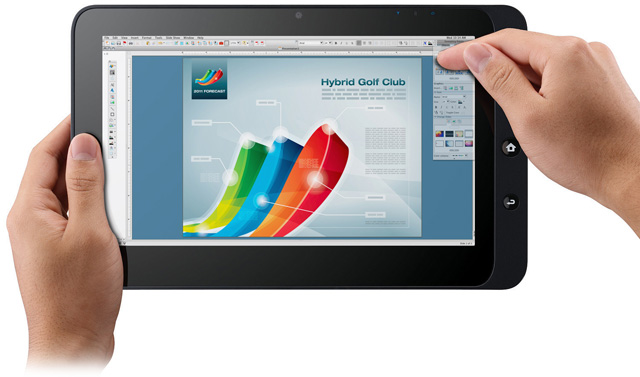
This tablet can run Windows 7 and Android (2.2). It cannot access to Android Market. It has several interface and connection problems.
4. Archos 80 G9

It can capture video 1080p. However, it is bulky and not easy to hold. The design is bad and the locations of buttons are not good. The quality of camera is also very bad.
5. Coby Kyros
This low-cost tablet runs Android 2.2, supports HDME, and has microSD slot. However, the quality of camera and touch screen is not good. This tablet is ugly, has short battery life, and doesn’t support Adobe Flash and Google apps.

6. Maylong M-150

Maylong M-150 is one of the cheapest tablets on market. However, it’s not good at all. It has bad screen, weak battery, and low performance. You will feel regret if you buy it.
7. Fusion Garage Grid10
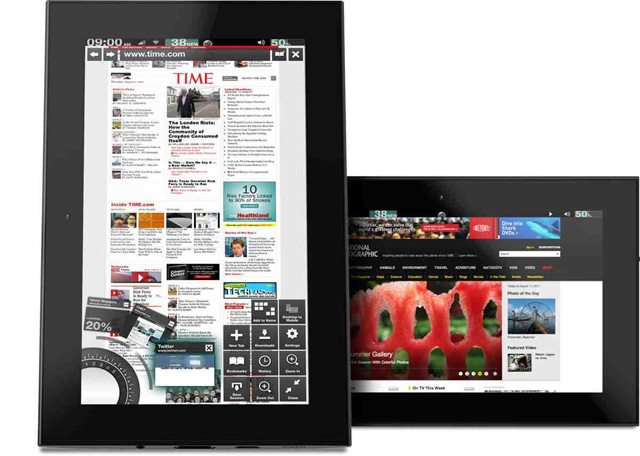
Fusion Garage Grid10 has rather good design and light weight. It has only one interface and weak battery.
8. ViewSonic G Tablet
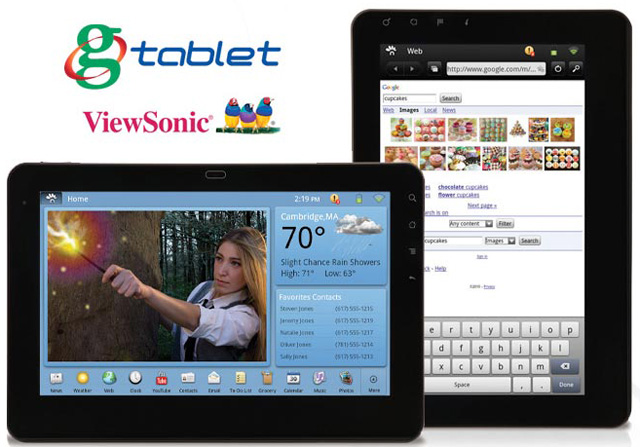
It is the only one 10” low-cost tablet. It doesn’t have Google apps and Android Market. Other apps are not good either.
9. Archos 101 G9 (8GB)

It’s very bulky. The quality of its camera is bad and the buttons are located in bad places.
10. Velocity Micro Cruz T408 and T410

Before Kindle Fire, it is one of the best Android tablet for 200$. Now, it’s not worth to buy it anymore.
by Unknown · 3
Tuesday, December 20, 2011

Now you can upgrade your Nook Tablet to the latest version 1.41. After upgrading, you will lost root. Without rooting, you can only download apps from B&N store. If you don’t consider about rooting, just go ahead to 1.41. Otherwise, you can stay at 1.40.
How to down to 1.40 if you already upgraded to 1.41
1. Turn Nook Tablet off and remove the microSD card
2. Download file acclaim_update.zip, unzip and copy it to microSD
3. Insert this microSD to Nook Tablet and turn your Nook Tablet on
4. Your device will automatically install 1.40
How to lock the automatic update function
1. Install Root Explorer and SQLite Editor (you can find from Market)
2. Run Root Explorer and browse to file devicemanager.db in folder “/data/data/com.bn.devicemanager/databases/devicemanager.db”
3. Open file with SQLite Editor
4. Choose “registry” and find the line “com.bn.device.fota.mode”
5. Find “value” column. Now the value is “auto”
6. Press and hold to the “auto” to display the context menu, then choose “Actions”
7. Choose “Edit Field” and choose “manual”
8. Choose Save
Tuesday, December 20, 2011 by Unknown · 2
Sunday, December 11, 2011
Root recent Android devices (Galaxy Nexus, Kindle Fire, HTC Raider, Galaxy S2 LTE (HD), Galaxy Note, HTC Sensation XL&XE, …)
![android-root[3] android-root[3]](https://blogger.googleusercontent.com/img/b/R29vZ2xl/AVvXsEimAcUsjyFRA5xaANlgQh1ZdCjzt4VnTGS8qLl5spMCBUyh1aRatJLV4vvBHFx27I95fDM6L1r61A6FpZe9tFFsoNPoCa_2B8TIRaiO3BU2VANRPbRR4fBQsD44IHDyCLPloTRuEIpxZpo/?imgmax=800)
Root is an important step to access your Android devices deeply. However, we need different ways to root different devices. In this post, we introduce how to root some important and new devices, such as Galaxy Nexus, Kindle Fire, HTC Raider (Vivid), SS Galaxy S2 LTE/LTE HD, …
Before starting
- The methods listed here have been tested on Windows.
- Download necessary softs:
Android SDK (run it to have drivers for your devices).Super One Click (SOC) latest version v2.31.
1) Root Google Galaxy Nexus
- Download 3 files usb_driver.zip, SamsungDriver.exe and Superboot
- Install SamsungDriver.exe (still install even your computer already had this driver)
* Unlock bootloader for Galaxy Nexus
- Turn on USB Debugging (Settings > Developer options). Reboot your device into Download Mode (press and hold 3 buttons, Power, Volume Up and Volume Down at the same time)
- Plug your device to computer (“Bootloader:Locked” text should appear now)
- Unzip file “Superboot” to a folder. Access to this folder and press “Shit+right click” on empty space > “Open command window here”
- In Command Prompt window, input “fastboot oem unlock” and Enter.
- Wait about 5 seconds
- Next, run file “install-superboot-windows.bat” in Superboot folder.
- Wait Nexus reboots.
- Done!
2) Root Kindle Fire
- Download SOE file (link above)
- On Kindle Fire, go to Settings > Device and turn ON “Allow Installation Of Applications”
- Plug Kindle Fire to computer. The device will activate USB Connection Mode, choose Disconnect to turn it off.
- Install driver for Kindle using Device Manager (use the Driver folder in SOC v2.31)
- Copy folder ADB to some a folder, such as C:\ADB
- Open Command Prompt (Windows + R > cmd > Enter). Chang to ADB folder by command “cd \adb”
- Input command “adb kill-server” > Enter. Next “adb devices” > Enter
- Run Super One Click soft and choose Root
- Wait your Device reboots
- Done!
3) Root HTC Raider LTE 4G
- Download Vivid_CWM_Root.zip , copy it into the root folder of internal storage of HTC Raider
- Turn on USB Debugging mode (Setting > Development)
- Go to htcdev.com to unlock Bootloader (remember install HTC Sync to have driver)
- Boot to H-Boot mode by press and hold Volume down and Power buttons
- Download Raider.zip and unzip into C:\Raider
- Run Command Prompt and change to Raider folder (cd \raider)
- Input “adb kill-server” > Enter. Next “adb devices” > Enter
- Input command “Fastboot flash recovery root_recovery.img” > Enter
- Go to H-Boot mode again
- Choose Recovery > Select install zip from sdcard > “Vivid_CMW_Root.zip” > Enter
- Done!
4) Root Galaxy S2 LTE/LTE HD
- Turn on USB Debugging mode (Setting > Development). If you can’t find, you can continue anyway
- Reboot to Download Mode (press and hold 3 buttons Home + Power + Volume down)
- Plug your device to computer and Windows will install driver for it
- Run Super One Click > Root > OK
- Done!
5) Root Galaxy Note (N7000)
- Download N7000 Note.zip and unzip
- Turn on USB Debugging mode and plug the device to computer
- Run “runme.bat” in N7000 Note folder
- Wait 5 minutes
- Done!
6) Root HTC Sensation XL and XE
- Go to htvdev.com to unlock Bootloader
- Turn on USB Debugging and plug to computer
- Download Sensation XL.zip (can be used for XE) and unzip
- Go to the unzipped folder, run “runme.bat”
- Done!
(vn version: tinhte.vn)
Sunday, December 11, 2011 by Unknown · 6
Monday, December 5, 2011

Since Nook Tablet is used to access contents of Barnes & Noble Store, its Android OS has limited functions. By rooting this device, you can install and use other apps.
I. Root Nook Tablet using Windows
You can follow steps presented in the following video. The original source Full root for Nook Tablet on XDA.
Monday, December 5, 2011 by Unknown · 1
Thursday, November 24, 2011

It's difficult to choose a tablet among many Android tablets on market. If you can, buy high-class tablets so that you can enjoy all features of Android OS.
Acer Iconia A500

Iconia A500 runs Honeycomb 3.3 and has good design and color. It is powered by dual-core Tegra 2 1GHz processor, 2 cameras (2MP and 5MP), 10.1” LCD (1280x800) with wide angle. It is rather thin (13.3mm) and light (765g). It has long life battery, USB, mini HDMI, audio jack 3.5mm, and micro USB. You also can choose a smaller tablet 7” A100.
Score: 7,5/10.
Asus Eee Pad Slider

There are 2 models: Slider and Transformer. You can input text easily with Slider. The main feature of this tablet is its full QWERTY keyboard.
Score: 8/10.
Transformer contains an awesome LCD IPS (1280x800) and a separate keyboard. It is powered by Honeycomb OS which is optimized for tablets. It is one of the lightest 10.1” tablets (675g).
Score: 8.5/10.
HTC Flyer
Flyer has 7” screen (1024x600). One of disappointed features is its Gingerbread OS which is not designed for tablets. It is powered by Qualcomm Snapdragon MSM8255T 1,5GHz, 1GB RAM, and aluminum cover. It is lighter than iPad 2 200g. You can touch by fingers or HTC Scribe touching pen. It doesn’t have HDMI or microUSB ports. You need to buy a cable to use its ExtMicro port.
Score: 7/10.
Lenovo ThinkPad

Since Lenovo ThinkPad has been developed for businessmen, it provides several useful features for processing your data. It contains several physical buttons. The app package of ThinkPad includes virtual keyboard swipe Flex T9, Documents To Go, and Citrix Receiver.
Score: 7.5/10.
LG Optimus Pad
It has 8.9” (1280x800) screen. Although you can capture 3D videos with two 5MP cameras, its screen cannot display 3D contents. The only good feature of this tablet is 3D tech.
Score: 4.5/10.
Motorola Xoom
It is a high-level tablet. You can watch videos in 8h with this tablet. The Motoblur interface is very beautiful.
Score: 8/10.
Samsung Galaxy Tab 10.1
One of the best Android tablets so far. It has a very good Swype keyboard but doesn’t have SD slot. You can owe Polaris Office and other apps when buying this tablet.

Galaxy Tab 10.1 is light (565g) and slim (8.5mm). It has 7000mAh battery. However, it doesn’t have HDMI port and port for charging battery.
Score 8.5/10.
Sony Tablet S
Sony Tablet S has 9.5” (1280x800) screen. This tablet is very good for entertainment.

Using plastic, this tablet is light (598g). You can also use it as a remove controller for TV, …
Score: 8,5/10.
Thursday, November 24, 2011 by Unknown · 1
















