Thursday, February 13, 2014
There are several ways developers use to earn money from their free apps:
Publish free and paid versions:
It's quite common that developers publish their apps in two forms: free and paid. Paid versions are usually come with Pro or HD in their names. In free version, the authors can put a link to the paid version on iTunes or Play Store.
The free version acts as a "decoy". If users are satisfied with an app, they can buy a Pro version for more features. The main advantage of this method is that free apps tend to be downloaded 10 times more than paid apps.
Money Lover, for an example, is an app published in free and paid versions. The free app has been downloaded 600.000 times, in which about 7000 users decide to buy the paid version (~$5 USD) and $35.000 goes to author's pocket.
In-App Purchase
Optional purchase inside apps is a good way to earn money compared to selling apps with cheap price (e.g. $0.99). 49/50 apps having highest revenue in USA App Store belong to this category. For instance, on average Clash of Clans earns $3.000.000 USD per day in 2013 with In-App Purchase.
Ads
Displaying banner ads in apps is also a common way to earn money in free apps. To earn money with this method, yours apps should have a a lot of traffic. Flappy Birth is supposed to earn about $50.000 USD per day from more than 50k downloads.
Two big ad systems are iAds (Apple) and Admod (Google). On average, authors receive $2 USD for 100 downloads.
CPI (Cost per Install)
This is a quite new method to earn money with mobile apps. Users will see some "pop-up" in games or apps about "Install Now" for other apps. Usually, $0.8-$3 USD is paid for 1 app installation from CPI companies.
Funds
You can also try to raise funds for your apps from donors. If you have a nice idea, you can find funds from companies. In return, you can add companies' logos or names in your apps.
Thursday, February 13, 2014 by Unknown · 0
Friday, August 2, 2013
If you need a stopwatch, you can use the one inside Google search. All you need is go to Google homepage and input "set timer for n minutes". You will see a stopwatch with basic buttons such as stop and reset. Of course you can use other units, e.g. hour or second, instead of minute. This stopwatch also plays a sound when the countdown ends.
Friday, August 2, 2013 by Unknown · 2
Saturday, April 27, 2013
Unlocking bootloader is an important step to uproom an HTC Android smartphone. Fortunately, we have same process to unlock bootloader for all HTC Android phones.
Important: You will lost all data and apps installed by you, you should backup your phone first.You may also lost phone warranty!
Steps:
1. Go to http://www.htcdev.com/ and create your HTCDEV account.
2. Download Fastboot Files. Uncompress it to C:\fastboot.
3. Go to http://www.htcdev.com/bootloader/, choose "All Other Supported Models" > click "then begin unlock bootloader"
4. Click on OK or Next button in dialog messages.
Steps 1-4 help you to activate Fastboot mode. In C:\fastboot folder, hold Shift and right click and choose "Open command window here" to open CMD.
5. In command window, type: fastboot oem get_identifier_token
You will see several characters, copy text from <<<< Identifier Token Start >>>> to <<<<< Identifier Token End >>>>> and paste to htc webpage and click Submit.
Done! Check you email to receive Unlock_code.bin file.
After having Unlock_code.bin, click on the link in your email or perform following steps:
1. Copy Unlock_code.bin file to C:\fastboot.
In C:\fastboot folder, hold Shift and right click and choose "Open command window here" to open CMD.
2. In command window, type "fastboot flash unlocktoken Unlock_code.bin" (without quote)
3. You will see a confirmation message on your phone. Using volume and power buttons to confirm (choosing Yes). If you don't receive the confirmation message, do again.
Good luck!
Saturday, April 27, 2013 by Unknown · 0
Friday, April 19, 2013
Some useful shortcuts for users using Yahoo Messenger:
MESSENGER
Ctrl + shift + F8 : My Disaplay ImageCtrl + shift + P : Preferences
Ctrl + shift + D : Sign out to Mobile device
Ctrl + D : Sign out
Ctrl + Q : exit
CONTACTS
Ctrl + shift + A : add a contactCtrl + H : Show online contact
Ctrl + tab : Show messenger list
ACTIONS
Ctrl + M : send messageCtrl + L : Call computer
Ctrl + H : Call a phone number
Ctrl + T : send SMS
Ctrl + Y : send email
Ctrl + shift + C : send contacts
Ctrl + shift + M : send messenger list
HELP : F1
Others
Alt+A Open my Account web page.Alt+C Show the Call menu off of the split drop down menu control.
Alt+D View/Edit Contact Details.
Ctrl+Shft+L Alt+E End Call.
Alt+H Alt+R Hold/Resume.
Ctrl+L Alt+L Call PC/Call Back.
Alt+M Mute/Unmute.
Alt+S Save to Address Book.
Ctrl+M Send an IM.
Ctrl+T Send a Text Message.
Ctrl+Y Email.
Ctrl+K Call a Telephone Number.
Ctrl+N Start a Conversation.
Alt+V Volume (In the Volume window: Up and Down arrow keys and Home and End keys change the volume instantly, Enter and Esc close the Volume window.
Friday, April 19, 2013 by Unknown · 0
Sunday, January 6, 2013
Following steps show a simple way to record calls with Gtalk or other chatting programs (Yahoo Messenger, Skype) without installing and using third-party software:
1) Plug headphone to your PC, right click on Volume icon and choose "Recording devices" from pop-up menu

2) The Sound dialog appears, choose "Stereo Mix" from the list. If you cannot find it, right click on empty space of the list of devices and choose "Show Disabled Devices"

3) Right click on "Stereo Mix" and choose "Enable"

4) Click Properties in Playback tab of Sound Dialog to open "Speaker Properties" dialog

5) Go to Level tab, maximize the volume level and click OK

6) Open Sound Recorder program in Programs > Accessories > Entertainment. When you make a call with Gtalk or other chatting programs, click Start to record. Click Stop if you want to stop recording and finally save the file for later use.

Sunday, January 6, 2013 by Unknown · 0
Thursday, December 6, 2012
Some Windows users don't want to move to Linux because they cannot run their favourite Windows programs. However, "PlayonLinux" (http://www.playonlinux.com) provides us a great solution to install and run Windows programs on Linux as native Linux programs, i.e. program icons are placed on the desktop. PlayonLinux is developed based on Wine with a simple interface for installing/removing applications. On Ubuntu/Kubuntu/Linux Mint..., you can install PlayonLinux in Software Center/Manager. A simpler way is to open Terminal and run the command:
sudo apt-get install playonlinuxRun PlayonLinux, you can see its interface:

PlayonLinux installs each application to a virtual drive stored in ".playonlinux/wineprefix". In Configure, you can find virtual drives on the left and each virtual drive has it own settings, registry and frameworks.


To install a new Windows application, click Install button and follow steps:
1) choose an app

3) specify a new virtual drive or select from available ones




If you encounter problems with heavy apps or games, you can find more information at http://appdb.winehq.org/
You can play some heavy Windows games e.g. Diablo III and Skyrim on Linux:
(ref: tinhte.vn)
Thursday, December 6, 2012 by Unknown · 0
Saturday, May 19, 2012
After some simple steps, you can use Office 365 services (email, calendar, SharePoint Team Sites, Unified Communication US, …) from your iPhone.

Your can find email settings of Office 365 in Outlook > Outlook Web App > Options > See All Options > Account > My Account > Settings for POP, IMAP, and SMTP… These settings are important to connect your iPhone to Office 365. You can also change security settings, such as pin lock, mobile security, encryption and remote wipe, in Mail > Option > My Organization.
The Microsoft Exchange ActiveSync in iOS which is used to push email, calendar and contacts can be used to connect iPhone to Office 365 and to sync calendar, email and contacts between iPhone and Office 365.

First, in iPhone, go to Settings > Mail, Contacts, Calendars > Add Account. Choose Microsoft Exchange in the next screen and, then, input your email, name and password. The Domain box is left blank.

Next, iPhone with get necessary server information from Exchange Online server. If it fails to retrieve this information, you need to input server information of Exchange Server which can be found in your Office 365 Account page manually. Finally, you can choose which contents you want to sync with Office 365.
Saturday, May 19, 2012 by Unknown · 2
Sunday, April 8, 2012
More than 600000 Macs have been infected botnet Flashback. To check your Mac, follow simple steps below:
Run Terminal (find it in Application/Utilities or search in Spotlight), and input 3 commands:
- defaults read ~/.MacOSX/environment DYLD_INSERT_LIBRARIES
- defaults read /Applications/Safari.app/Contents/Info LSEnvironment
- defaults read /Applications/Firefox.app/Contents/Info LSEnvironment
If the results are as follows, congratulation! your Mac hasn’t been infected.
- The domain/default pair of (/Users/jacqui/.MacOSX/environment, DYLD_INSERT_LIBRARIES) does not exist
- The domain/default pair of (/Applications/Safari.app/Contents/Info, LSEnvironment) does not exist
- The domain/default pair of (/Applications/Firefox.app/Contents/Info, LSEnvironment) does not exist
In the case, you Mac is infected, don’t worry, you can remove it by following the guide from www.f-secure.com
Manual Removal Instructions
1. Run the following command in Terminal:
defaults read /Applications/Safari.app/Contents/Info LSEnvironment2. Take note of the value, DYLD_INSERT_LIBRARIES
3. Proceed to step 8 if you got the following error message:
"The domain/default pair of (/Applications/Safari.app/Contents/Info, LSEnvironment) does not exist"4. Otherwise, run the following command in Terminal:
grep -a -o '__ldpath__[ -~]*' %path_obtained_in_step2%5. Take note of the value after "__ldpath__"
6. Run the following commands in Terminal (first make sure there is only one entry, from step 2):
sudo defaults delete /Applications/Safari.app/Contents/Info LSEnvironment
sudo chmod 644 /Applications/Safari.app/Contents/Info.plist7. Delete the files obtained in steps 2 and 5
8. Run the following command in Terminal:
defaults read ~/.MacOSX/environment DYLD_INSERT_LIBRARIES9. Take note of the result. Your system is already clean of this variant if you got an error message similar to the following:
"The domain/default pair of (/Users/joe/.MacOSX/environment, DYLD_INSERT_LIBRARIES) does not exist"10. Otherwise, run the following command in Terminal:
grep -a -o '__ldpath__[ -~]*' %path_obtained_in_step9%11. Take note of the value after "__ldpath__"
12. Run the following commands in Terminal:
defaults delete ~/.MacOSX/environment DYLD_INSERT_LIBRARIES
launchctl unsetenv DYLD_INSERT_LIBRARIES13. Finally, delete the files obtained in steps 9 and 11.
14. Run the following command in Terminal:
ls -lA ~/Library/LaunchAgents/15. Take note of the filename. Proceed only when you have one file. Otherwise contact our customer care.
16. Run the following command in Terminal:
defaults read ~/Library/LaunchAgents/%filename_obtained_in_step15%ProgramArguments17. Take note of the path. If the filename does not start with a ".", then you might not be infected with this variant.
18. Delete the files obtained in steps 15 and 17.
Don’t forget to run Software Update to update to the latest MacOS.
Sunday, April 8, 2012 by Unknown · 1
Saturday, April 7, 2012
iCloud provides you 5GB free for each Apple ID. However, it’s rather difficult to use the free storage because Apple only allows to upload document files. If you want to upload other file types, you can follow the steps below.
First, compress the file (or folder) you want to upload to iCloud. In Windows, right click on the file (or folder) > Send to > Compressed, e.g. to compress file CamStudio20.zip:
![[IMG]](http://media.tinhte.vn/photo/var/albums/DuyLuan/Screen%20Shot%202012-04-05%20at%205.50.24%20AM.png?m=1333580649)
Then, open iCloud in browser, log in with your Apple ID and choose iWork.
![[IMG]](http://media.tinhte.vn/photo/var/albums/DuyLuan/Screen%20Shot%202012-04-05%20at%205.51.54%20AM.png?m=1333580620)
Rename CamStudio20.zip to CamStudio20.zip.ppt if you choose Keynote (or .doc if you choose Pages). Choose Yes if Windows asks whether or not you want to change file extension.
![[IMG]](http://media.tinhte.vn/photo/var/albums/DuyLuan/Screen%20Shot%202012-04-05%20at%205.51.05%20AM.png?m=1333580605)
Click on the icon on the top right corner and choose Upload.
![[IMG]](http://media.tinhte.vn/photo/var/albums/DuyLuan/Screen%20Shot%202012-04-05%20at%205.52.14%20AM.png?m=1333580612)
Browse to the file and upload.
Done!
Saturday, April 7, 2012 by Unknown · 0
Monday, March 26, 2012

If you have an Android smartphone, you can increase Dropbox storage to 23GB free for 2 years by using Dropbox apk.
1. Delete Dropbox app on your Android smartphone (if available) and download the Dropbox 23GB apk to your phone or SD card. Then, install this app.
2. Click on “Continue to Dropbox”, click “Next” and log-in with your Dropbox account (register a free account here if you don’t have one).

3. After a few minutes, you will have 23GB in your Dropbox!

And you will receive an email from Dropbox:

Enjoy!
Monday, March 26, 2012 by Unknown · 3
Saturday, January 14, 2012

ToolWiz File Recovery is a free software for recovering files that are deleted accidentally. This soft is small and easy to use.
First, you can download this soft from this link ( 765.36 KB) and install it. The main interface of this soft is as follow:

To recover deleted files, first, we need to scan the deleted files on hard disks. Choose the partition you want to scan and click “Scan Now”.

The program will list all deleted files. Choose the files that you want to recover and click “Recovery Selected Files”.

Save the recovered files to new location. That’s it!
Saturday, January 14, 2012 by Unknown · 2
Wednesday, December 28, 2011

Update: you can find a simpler way to archive this goal at Easy method to convert APK (Android) to BAR (Playbook)
This post shows you 8 steps to convert an Android app (.apk) to Playbook app (.bar).
Step 0 : download file apk2bar-HaTaX.zip here
Unzip this file into apk2bar folder. This folder will contain:+ apk2bar-HaTaX.bat –> convert .apk file to .bar file
+ signbar-HaTaX.bat –> used to sign .bar file
+ bin folder –> tools to get *.p12
Step 1: (download Android SDK)
Download Android SDK at http://developer.android.com/sdk/index.htmlStep 2: ( Install Android SDK)
Setup Android SDK and remember its path. Run SDK Manager. Click SDK platform in Android 2.3.3 (API10) as follows
Step 3: ( Edit path in apk2bar-HaTaX.bat)
Using notepad to edit file apk2bar-HaTaX.bat to change the path "ANDROIDSDK=" to Android SDK installed in step 2.
Note: remove “\” after android-sdk
Step 4 : (Testing) convert APK –> BAR
This step tests above steps. If you drag file *.APK into file apk2bar-HaTaX.bat and obtain file *.bar without errors, you have done correctly.Step 5 : (Register to receive file *.csj (not *.p12))
Go to website :https://www.blackberry.com/SignedKeys/ to register to receive file and go to https://www.blackberry.com/SignedKeys/ to register another file.Note: in the input PIN part, you can input any characters but you must remember it.
After registering, you may need to wait about 2 hours to receive 2 files *.csj.
- First file client-PBDT-xxxxxxxx.csj (x: client number)
- Second file client-RDK-xxxxxxxx.csj (x: client number)
Step 6 : get file *.p12
Step 6.1 : Open cmd.exe and change to \apk2bar\bin (in step 0) and copy files *.csj into this folder
Step 6.2 : In cmd, type:
blackberry-signer -csksetup -cskpass <create_a_password>
If you already had key, an error will occur.
CSK file already exists. Use -cskdelete to delete first
Don’t use command cskdelete to delete unless you forgot pass. If you forgot pass, you can delete CSK file and request new CSJ file from RIM.
Step 6.3 : Next, input
blackberry-signer -register -csjpin <PIN>-cskpass <csk password from step 6.2><CSJ_file>
Note: PIN is the PIN number in Step 5.
In Step 5, we register 2 keys because we will get errors if using only one key.
Step 6.4: Input
blackberry-keytool -genkeypair -keystore -storepass –dname "cn=" -alias author
Step 7: Config file signbar-HaTax.bat
Using notepad to edit file signbar-HaTaX.bat. Only edit the first part of this file.

SET DEVCERTFILE : the path to *.p12 file created in Step 6.4.
SET DEVCertPASS : pass to protect file *.p12 created in Step 6.4
SET CSKPASS : pass CSK created in step 6.4.
Step 8 : sign file bar
Step 8.1 : Drag file *.apk into file apk2bar-HaTaX.bat to create file *.BARStep 8.2 : Drag *.bar created in Step 8.1 to file signbar-HaTaX.bat to sign file *.bar.
Done!
(ref: tinhte.vn)
Wednesday, December 28, 2011 by Unknown · 7
Tuesday, December 20, 2011

Now you can upgrade your Nook Tablet to the latest version 1.41. After upgrading, you will lost root. Without rooting, you can only download apps from B&N store. If you don’t consider about rooting, just go ahead to 1.41. Otherwise, you can stay at 1.40.
How to down to 1.40 if you already upgraded to 1.41
1. Turn Nook Tablet off and remove the microSD card
2. Download file acclaim_update.zip, unzip and copy it to microSD
3. Insert this microSD to Nook Tablet and turn your Nook Tablet on
4. Your device will automatically install 1.40
How to lock the automatic update function
1. Install Root Explorer and SQLite Editor (you can find from Market)
2. Run Root Explorer and browse to file devicemanager.db in folder “/data/data/com.bn.devicemanager/databases/devicemanager.db”
3. Open file with SQLite Editor
4. Choose “registry” and find the line “com.bn.device.fota.mode”
5. Find “value” column. Now the value is “auto”
6. Press and hold to the “auto” to display the context menu, then choose “Actions”
7. Choose “Edit Field” and choose “manual”
8. Choose Save
Tuesday, December 20, 2011 by Unknown · 2
Sunday, December 11, 2011
Root recent Android devices (Galaxy Nexus, Kindle Fire, HTC Raider, Galaxy S2 LTE (HD), Galaxy Note, HTC Sensation XL&XE, …)
![android-root[3] android-root[3]](https://blogger.googleusercontent.com/img/b/R29vZ2xl/AVvXsEimAcUsjyFRA5xaANlgQh1ZdCjzt4VnTGS8qLl5spMCBUyh1aRatJLV4vvBHFx27I95fDM6L1r61A6FpZe9tFFsoNPoCa_2B8TIRaiO3BU2VANRPbRR4fBQsD44IHDyCLPloTRuEIpxZpo/?imgmax=800)
Root is an important step to access your Android devices deeply. However, we need different ways to root different devices. In this post, we introduce how to root some important and new devices, such as Galaxy Nexus, Kindle Fire, HTC Raider (Vivid), SS Galaxy S2 LTE/LTE HD, …
Before starting
- The methods listed here have been tested on Windows.
- Download necessary softs:
Android SDK (run it to have drivers for your devices).Super One Click (SOC) latest version v2.31.
1) Root Google Galaxy Nexus
- Download 3 files usb_driver.zip, SamsungDriver.exe and Superboot
- Install SamsungDriver.exe (still install even your computer already had this driver)
* Unlock bootloader for Galaxy Nexus
- Turn on USB Debugging (Settings > Developer options). Reboot your device into Download Mode (press and hold 3 buttons, Power, Volume Up and Volume Down at the same time)
- Plug your device to computer (“Bootloader:Locked” text should appear now)
- Unzip file “Superboot” to a folder. Access to this folder and press “Shit+right click” on empty space > “Open command window here”
- In Command Prompt window, input “fastboot oem unlock” and Enter.
- Wait about 5 seconds
- Next, run file “install-superboot-windows.bat” in Superboot folder.
- Wait Nexus reboots.
- Done!
2) Root Kindle Fire
- Download SOE file (link above)
- On Kindle Fire, go to Settings > Device and turn ON “Allow Installation Of Applications”
- Plug Kindle Fire to computer. The device will activate USB Connection Mode, choose Disconnect to turn it off.
- Install driver for Kindle using Device Manager (use the Driver folder in SOC v2.31)
- Copy folder ADB to some a folder, such as C:\ADB
- Open Command Prompt (Windows + R > cmd > Enter). Chang to ADB folder by command “cd \adb”
- Input command “adb kill-server” > Enter. Next “adb devices” > Enter
- Run Super One Click soft and choose Root
- Wait your Device reboots
- Done!
3) Root HTC Raider LTE 4G
- Download Vivid_CWM_Root.zip , copy it into the root folder of internal storage of HTC Raider
- Turn on USB Debugging mode (Setting > Development)
- Go to htcdev.com to unlock Bootloader (remember install HTC Sync to have driver)
- Boot to H-Boot mode by press and hold Volume down and Power buttons
- Download Raider.zip and unzip into C:\Raider
- Run Command Prompt and change to Raider folder (cd \raider)
- Input “adb kill-server” > Enter. Next “adb devices” > Enter
- Input command “Fastboot flash recovery root_recovery.img” > Enter
- Go to H-Boot mode again
- Choose Recovery > Select install zip from sdcard > “Vivid_CMW_Root.zip” > Enter
- Done!
4) Root Galaxy S2 LTE/LTE HD
- Turn on USB Debugging mode (Setting > Development). If you can’t find, you can continue anyway
- Reboot to Download Mode (press and hold 3 buttons Home + Power + Volume down)
- Plug your device to computer and Windows will install driver for it
- Run Super One Click > Root > OK
- Done!
5) Root Galaxy Note (N7000)
- Download N7000 Note.zip and unzip
- Turn on USB Debugging mode and plug the device to computer
- Run “runme.bat” in N7000 Note folder
- Wait 5 minutes
- Done!
6) Root HTC Sensation XL and XE
- Go to htvdev.com to unlock Bootloader
- Turn on USB Debugging and plug to computer
- Download Sensation XL.zip (can be used for XE) and unzip
- Go to the unzipped folder, run “runme.bat”
- Done!
(vn version: tinhte.vn)
Sunday, December 11, 2011 by Unknown · 6
Wednesday, December 7, 2011
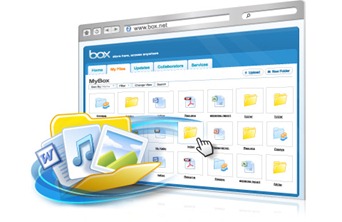
Now you can upgrade your free box.net account from 5GB to 50GB by using a box.net application on iOS5 or LG Android devices. You can use 50GB as a local hard disk drive by following steps:
- Right click on “My Computer” and choose “Map network driver…” and sign up


- Input https://www.box.net/dav into Internet or network address

- If any errors occur, click OK to continue and click Next

- Finally, log in with your BOX.net account and enjoy!
Wednesday, December 7, 2011 by Unknown · 1










